Quip 1.5: Import documents (and a bunch more)
Quip launched a little over three months ago, and we're excited by the great response we've seen so far. People love Quip's unique collaboration features, particularly on the iPad and iPhone, creating hundreds of thousands of mobile documents and millions of messages. 50% of the people who use Quip have used it on an iPad, and 40% use it on multiple devices.
We've been inspired by the diversity of teams who have adopted the product, spanning business, education, and journalism. We've blogged about a few recently:
- Trinity Valley School uses Quip to coordinate among faculty, and recently deployed the product for a collaborative creative writing assignment on students' iPads
- Colorado Hazard Control, a hazardous material abatement company, uses Quip to communicate on a daily basis and as a central hub for company documents
- SS/FW, a fashion start-up, uses Quip to manage their distributed team across continents
- Pop-Up Magazine adopted Quip and used it to plan their last issue
Despite the diversity of these teams, we've seen a common pattern of adoption from our early customers: People generally start using Quip to manage their own documents across their tablet, phone, and desktop. Then, they share a document with someone and discover Quip's real-time collaboration. Eventually, they share more broadly with their team at work to use Quip for a project. That project spills over into other projects, and Quip ends up becoming an integral tool at their company.
Consequently, our most active customers end up with a wide range of documents in Quip — from their personal notes, to their family's grocery list, to a large team folder at work. Our new release, Quip 1.5, is the result of incorporating feedback from those customers into the product, and it's our biggest update since launch. We've made it easier to get started with Quip, to start collaborating, and to stay organized after you've migrated all your documents into the product.
Import Documents
People have been using Quip to create hundreds of thousands of new documents, and many people want to bring all their existing documents into the product. That’s why we’re so excited to announce that, starting today, you'll be able to easily import documents from Microsoft Word, Dropbox, Google Drive, and Evernote into Quip.
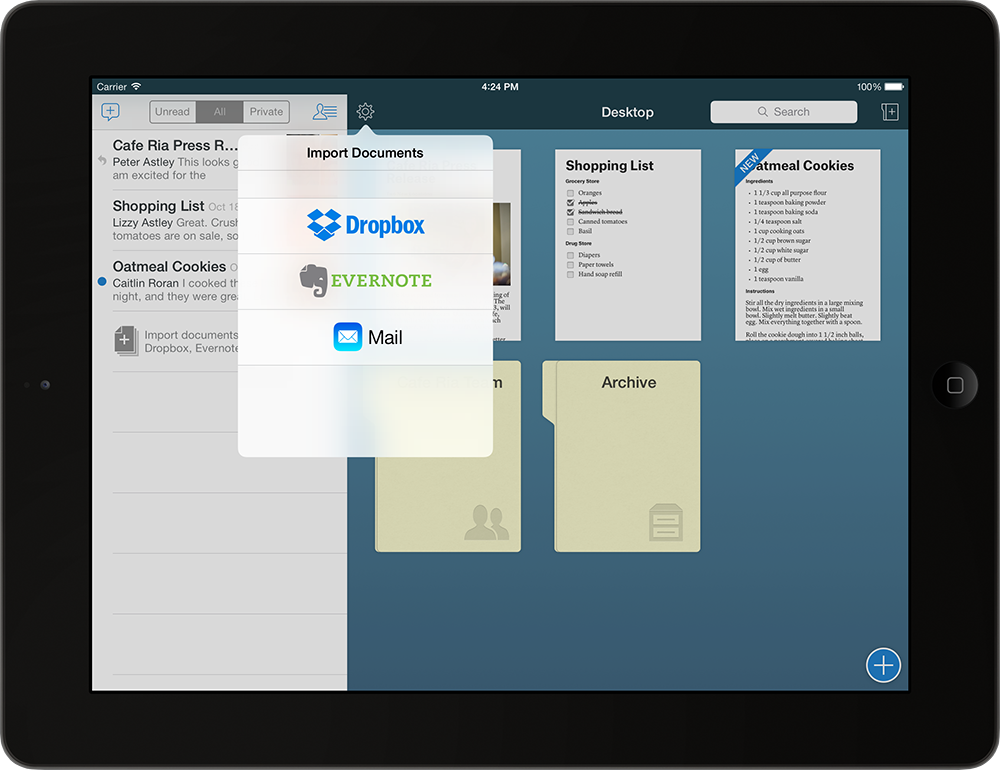
If you have a Word document that you want to share with others or a text file in Dropbox that you want to edit on any device, you can import it into Quip directly from your phone, tablet or computer. It’ll automatically be converted into a Quip document that works on all your devices.
On the web, it's as simple as drag-and-drop: you can drag any file from your computer onto your Quip Desktop, and it will be instantly converted into a Quip document.
On your phone and tablet, you can import by selecting “Import Documents” in the gear menu on your Desktop, or just tap the “Import” button at the bottom of your inbox:
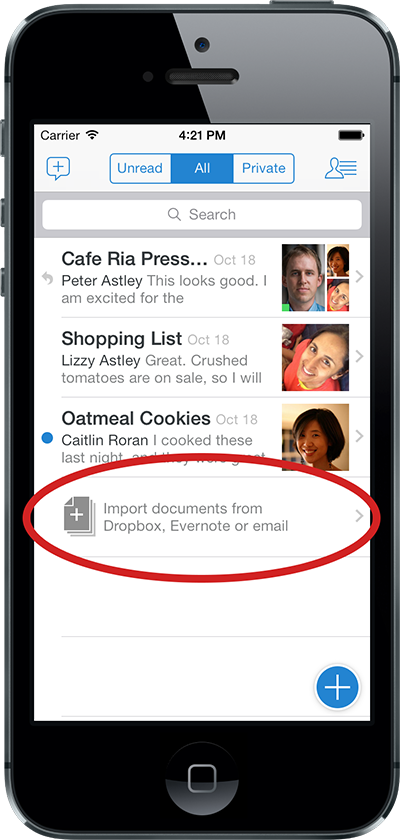
(Google Drive import is currently only available on the web, but it will be in our next iOS release.)
Inbox Filters
Many of the people who use Quip at work get a lot of updates from their team, and their inboxes can get a bit unwieldy. Inbox filters address this problem by enabling you to filter out the documents you've already read, so you can make sure you never miss an update. There's also a filter that shows only your own, private documents so you can find them easily among the updates from all your shared documents.
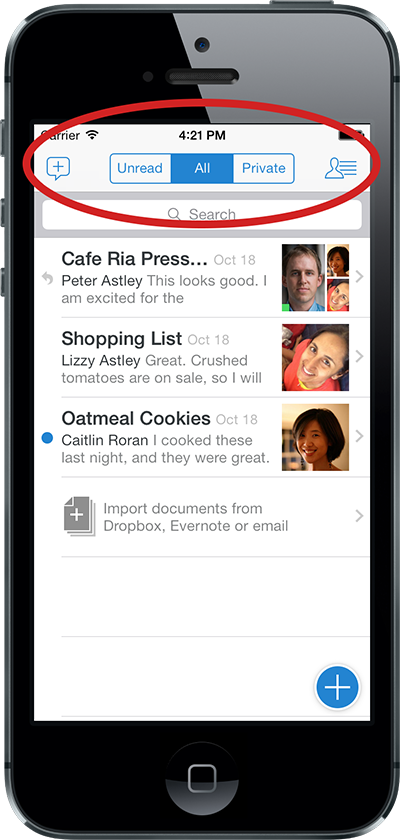
Focus Mode
We've heard from a lot of you that sometimes you just want to focus on writing, and you don’t want to see the chat thread. With Focus Mode, you can hide the conversation so you can write without any distractions.
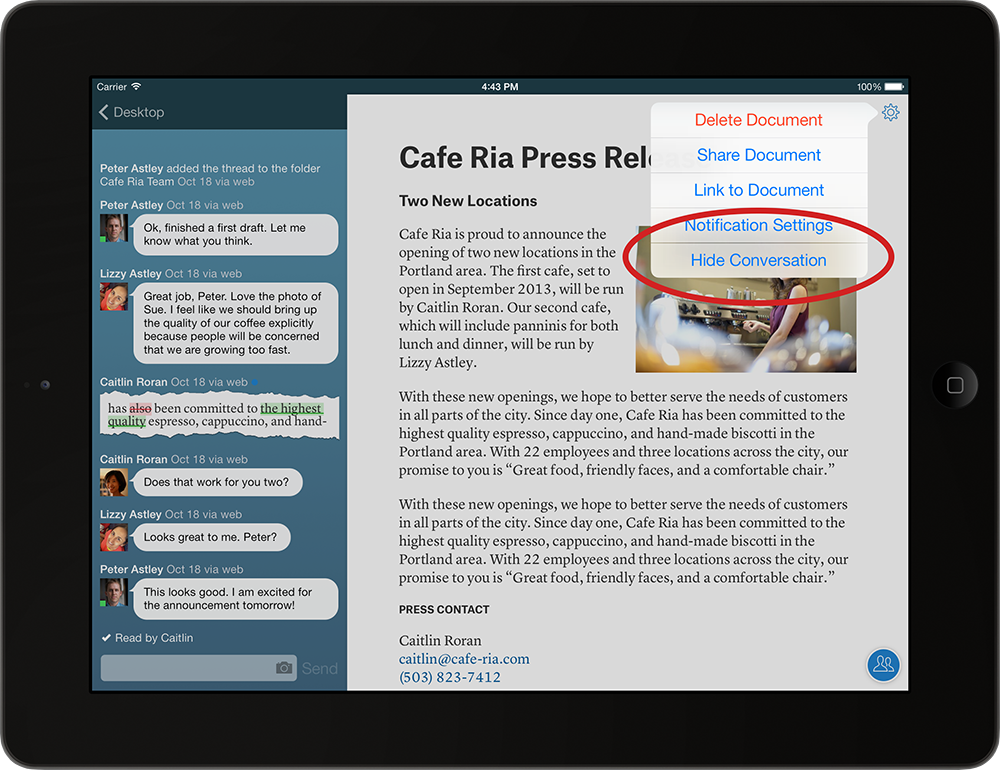
Hat tip to Mark Bao for the popular bookmarklet that inspired this feature.
Notification Settings
We've been delighted by the number of teams that have completely switched over to using Quip. But we've definitely heard from some of these folks that not everyone on the team is interested in every document that’s shared with the group. That’s why we added notification settings for both documents and folders. Now, you can turn off push notifications or hide certain document or folder updates from your inbox altogether.
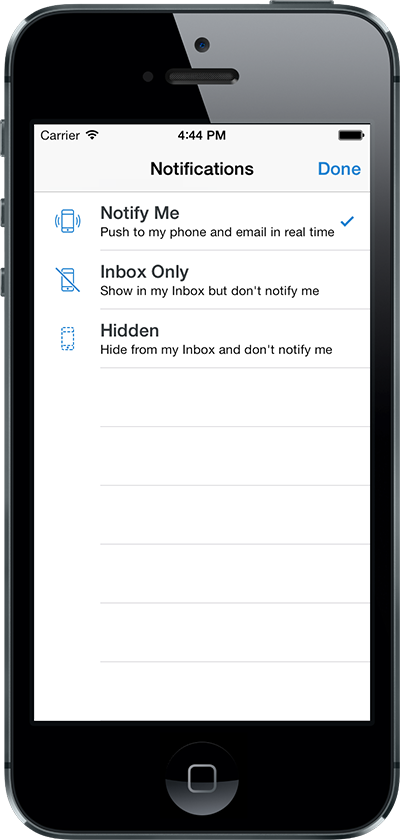
Start using Quip without an Account
We've heard from a number of people that when they first started using Quip, they would have loved to be able to just try it without having to register. We want to make it as easy as possible to get started using Quip, and so now, when you install Quip on your iPhone, iPad, or iPod Touch, you no longer need to create an account to start using the product. You can start using the app instantly for your own, personal documents. When you want to start collaborating with other people, all you’ll need to do is to register your email address.
We’re really excited about all the new features we’re adding with this release, and we hope you’ll enjoy using them. We love hearing from all of you about what you love and what features we can build to make Quip even more valuable to you, so keep the feedback coming.
