Introducing Quip Spreadsheets
Our vision for Quip is to reimagine the productivity suite around communication. Our products are not just for creation, but for collaboration, enabling you to interact with your team whether you're at your desk or on your phone at the airport. With Quip, you work with people, not files.
We've been working on Quip Spreadsheets for a long time, iterating with a handful of our customers to design a product that captures these unique values. In the process, we came up with a completely different approach than legacy productivity suites. It's a fresh take on a product that hasn't changed a lot since VisiCalc launched on the Apple II in 1979, and we think it captures the way people work on modern teams.
You can start using Quip Spreadsheets today on iPhone, iPad, Android phones and tablets, and your desktop.
An Integrated Approach
Quip Spreadsheets is not a separate app or file type, but is instead seamlessly integrated into the Quip product experience. You don't have to choose between text, images, task lists, or spreadsheets — you can combine everything on a single page:

Within your documents, you can embed full-featured spreadsheets — as many as you want, with support for formulas, over 400 functions, and all the data formatting options you'd expect.
To insert a spreadsheet into one of your documents, click the Insert button — next to your cursor on desktop, or at the top of your mobile keyboard on phones and tablets:
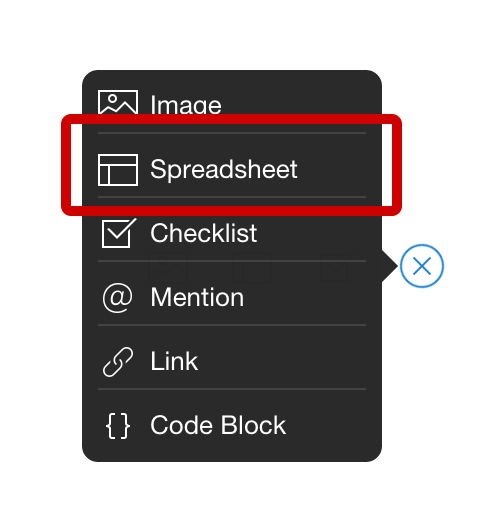
Combined with the messaging built into every Quip document, Quip truly realizes the vision of having “everything in one place” on your projects. If you're an analyst, you can embed the raw data at the bottom of your analysis rather than sending five separate attachments. If you're working on a budget, you can embed full-fidelity financial spreadsheets throughout your document — no more copying and pasting between Excel and Word to avoid the dysfunctional table support in most word processors. And all of your colleagues can work on the same document at the same time.
By integrating spreadsheets directly into your documents, your data isn't trapped in separate files. You can refer to data in your spreadsheets directly in the text of your documents simply by typing “=” and the cell name — as easy as typing an @-mention.
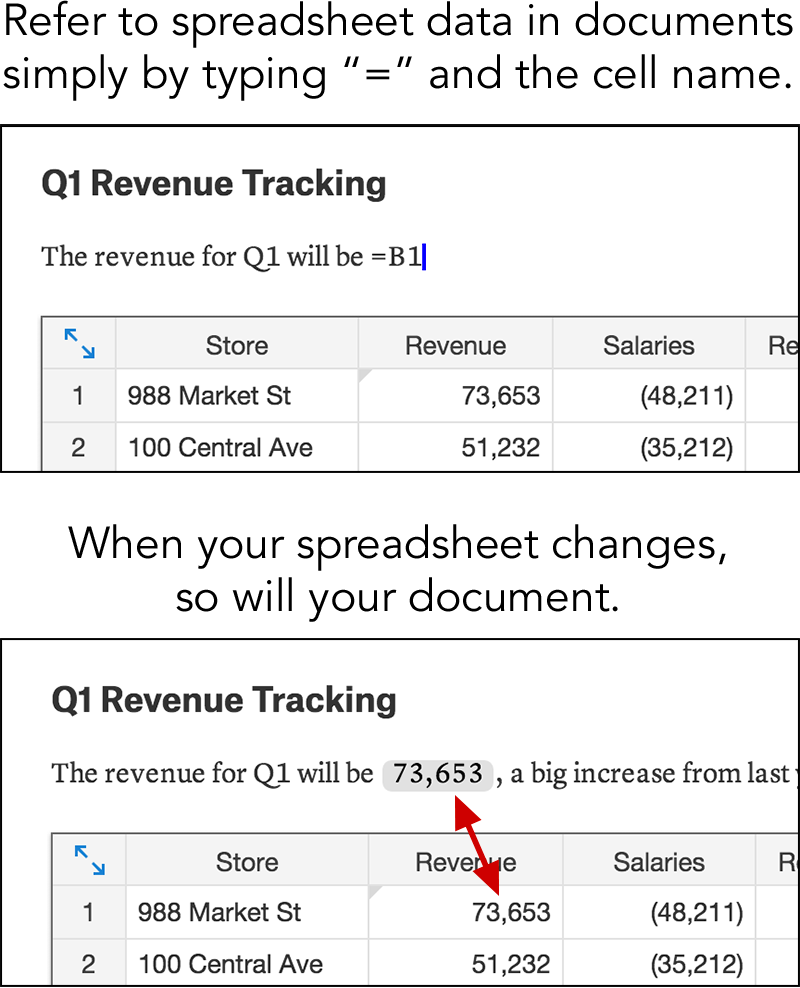
When you update your spreadsheet, the text in your document updates magically.
With Quip, you don't need to decide your file format up front — you start with a blank canvas, and you can add as much structure as you want. More than a new spreadsheets product, Quip Spreadsheets is a powerful new collaboration tool.
A Familiar Experience
Traditional spreadsheets design is great for complex data sets — a full screen experience, with “infinite” rows and columns to lay out your data and thoughts. We wanted to build a product that enabled the best of both worlds: the power of embedding, with the familiar, immersive experience of traditional spreadsheets.
When you embed a spreadsheet in a larger document, you can maximize it with the click of a button. Maximizing enables you to view your spreadsheet in a full screen experience that has all the power of a standalone spreadsheets app.
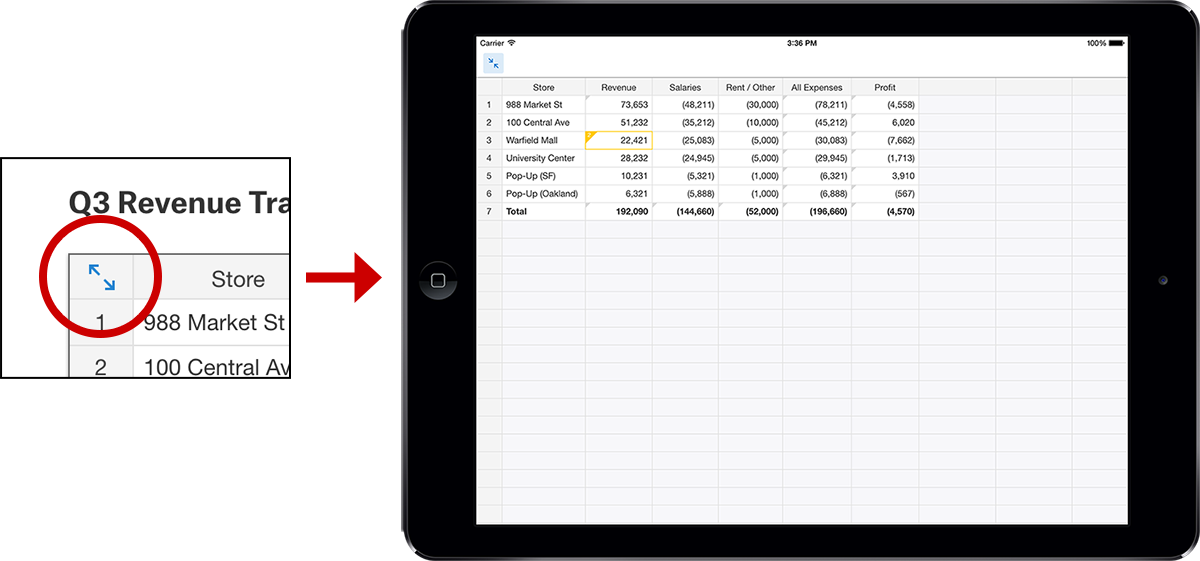
If your document has multiple spreadsheets, those spreadsheets appear as “sheets” in the maximized view — providing a seamless transition between a traditional spreadsheets interface and the multimedia, interactive experience of Quip documents.
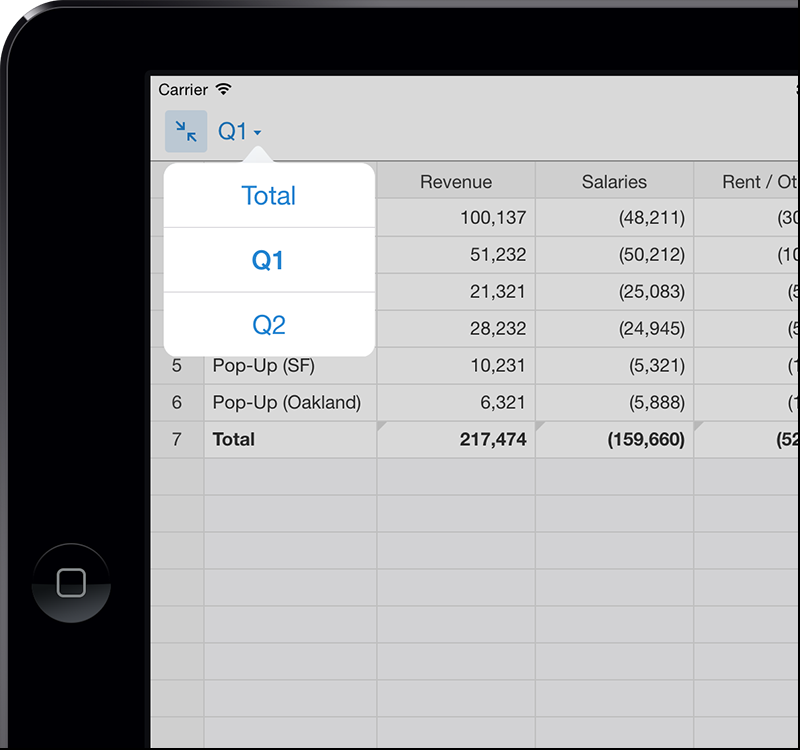
When you create a new Quip document, you can create a spreadsheet that starts in this traditional, full-screen mode, so you can start with something familiar and gracefully upgrade to Quip's unique features when they're appropriate for your project.

Collaboration First
Quip Spreadsheets come with all the social, collaborative features you'd expect from Quip. You'll see the edits your colleagues make to each spreadsheet in the conversation to the left of the document. You can respond, revert, or even “like” changes with the tap of a finger.
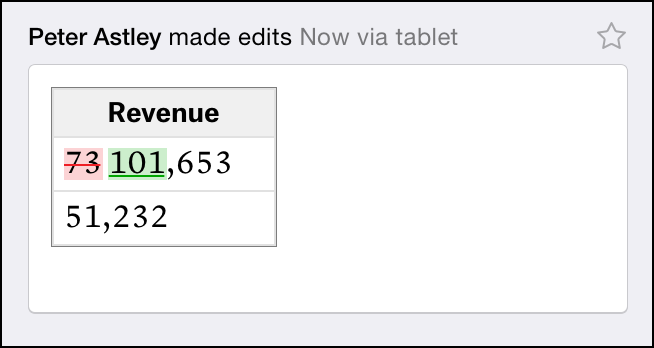
Just like you can comment on individual paragraphs in Quip, you can comment on individual cells in spreadsheets.
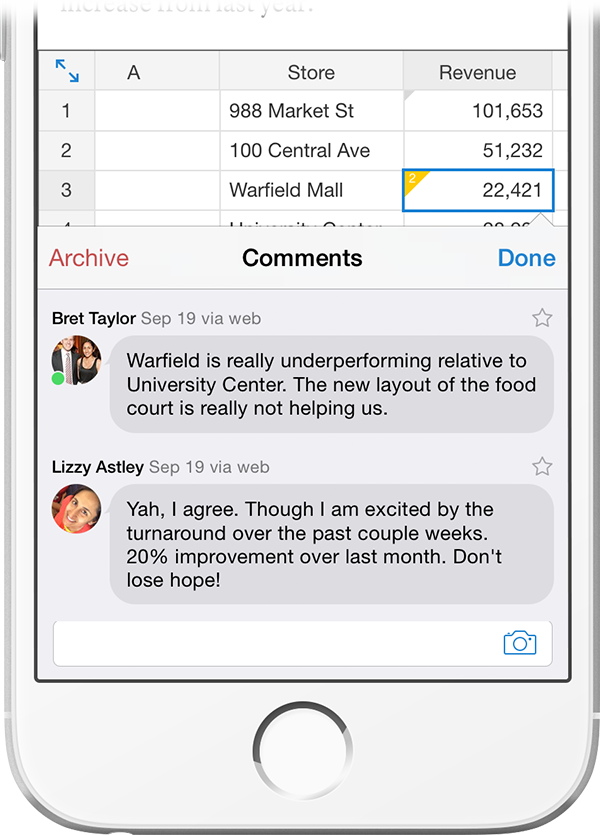
Full-Featured Mobile Editor
Though it goes without saying, every single one of these features works exceptionally on tablets and phones.
We designed a unique set of custom mobile keyboards that makes editing even the most complex spreadsheet a pleasure to do on the phone. When you're editing a table cell, you can choose between the keyboard built into your phone, a numeric keypad, and a specialized formula-editing keyboard:
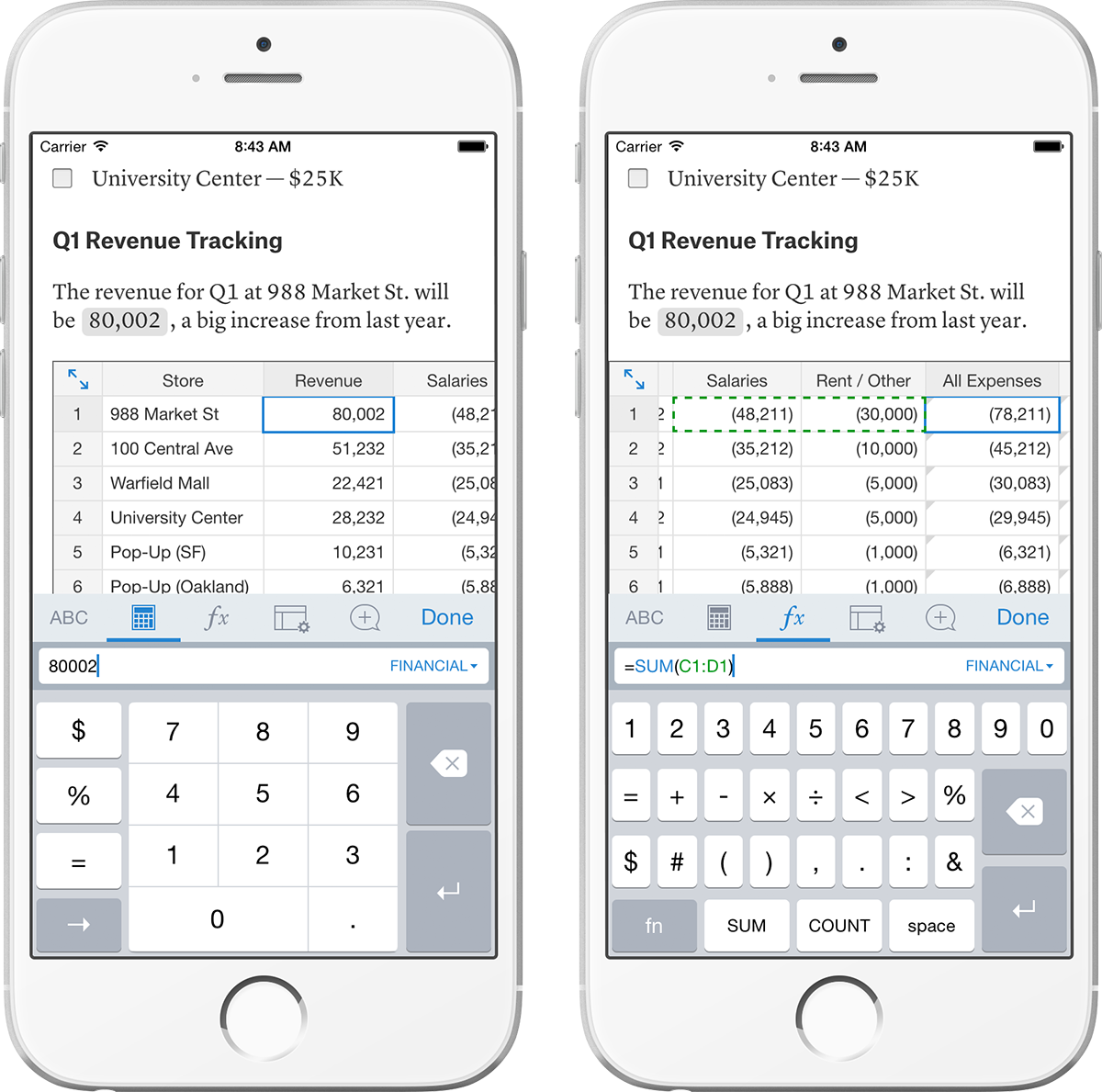
On tablets, you'll find a keyboard that combines a numeric keypad with all the keys you'll need for formula editing:
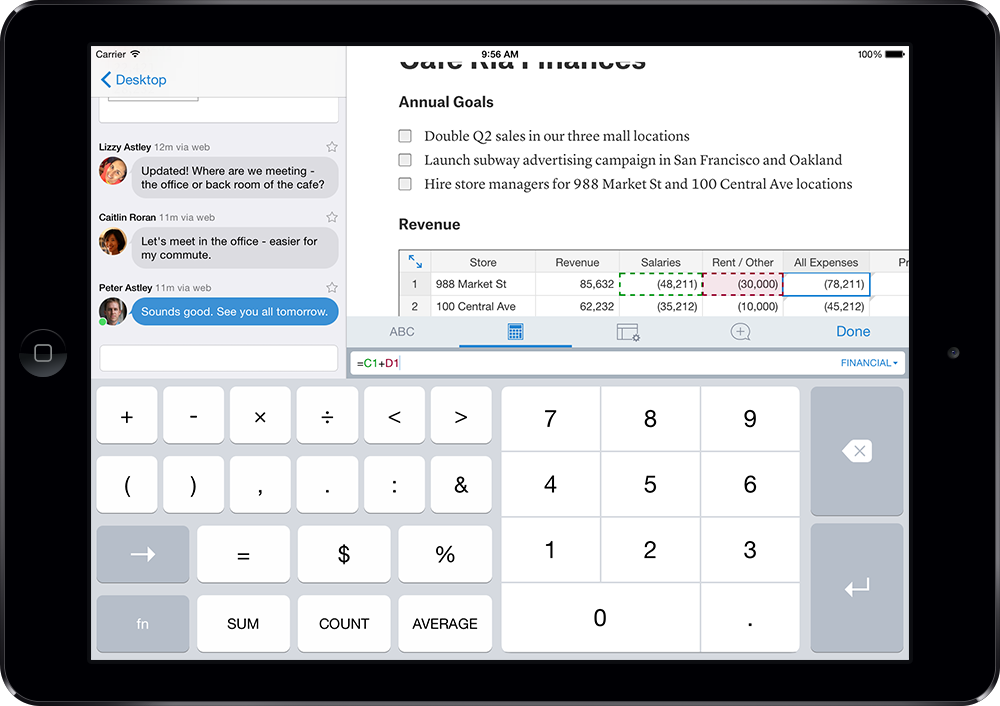
All devices support autocomplete for formulas so you won't need to type or memorize function names, and all devices have a “maximize” button, so you can easily dive into a complex spreadsheet embedded inside of a larger document.
Import & Export
You can import documents from Microsoft Excel (xls and xlsx), CSV, and OpenOffice. To import a document, tap “Import Document” when you are creating a new document. On desktop, you can simply drag an Excel file into Quip to import it.
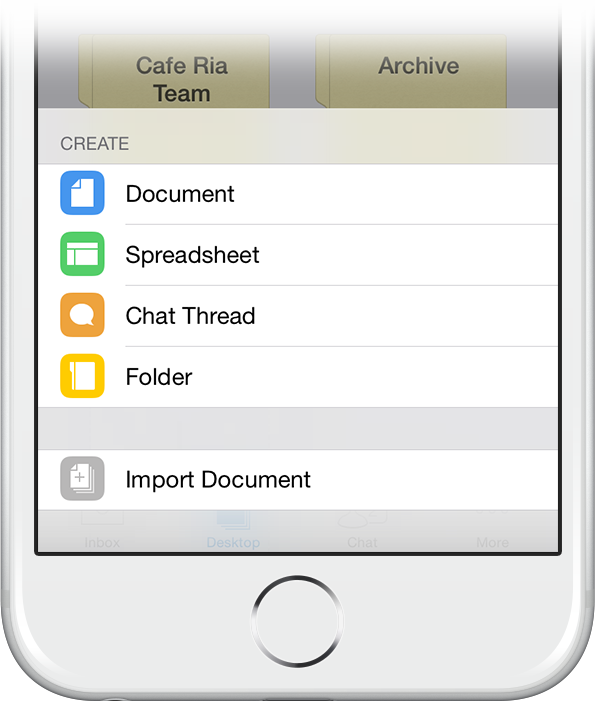
You can export spreadsheets to Microsoft Excel from the settings menu at the top of any document.
To try Quip Spreadsheets, go to https://quip.com/, or download the app from the App Store or Google Play.
Quip Spreadsheets exists because people started asking for it almost from the moment we launched. We're really excited to share it with you today, and even more excited to hear your feedback on spreadsheets and what you want from Quip next. You can see a list of what we plan to work on next with spreadsheets, and please feel free to send us your thoughts as well — email support@quip.com or reach out to @quip on Twitter.
We love hearing from you.

